Ensure your deliveries are as seamless and efficient as possible, by specifying a designated contact person and detailing specific delivery requirements such as requiring a lift gate, navigating limited access areas, or making residential deliveries.
Important
- Only customer user accounts with administrator privileges are able to specify receiving hours.
Benefits
- Direct Communication: Assigning a specific contact person streamlines communication, ensuring any delivery questions are resolved swiftly.
- Customized Delivery Options: Tailoring delivery requirements like lift gates or residential deliveries ensures that the delivery team arrives prepared, reducing delays.
- Enhanced Delivery Success Rate: Providing detailed instructions and preferences upfront minimizes the chances of delivery issues.
How to Customize Your Delivery Preferences
Step 1: Log Into the MyXGS Customer Portal
- Visit https://my.xgsi.com and access the customer portal by going to using your provided credentials. If you do not have these, please contact our customer service team for assistance by using our chat feature.
Step 2: Navigate to the Delivery Management Section
- Once logged in, locate your name in the top right corner, and click on the Company within the navigation menu.
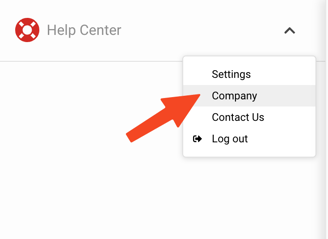
Step 3: Adding a Delivery Contact
- In the Delivery Reqs section you will be able to designate a delivery contact person and special services.
- Here, you can input the name, phone number, and email address of the individual who should be contacted regarding delivery matters.

Step 4: Specifying Special Services
- Below the contact information fields, you will find options to specify delivery requirements. This could include checkboxes for:
- Lift gate requirements
- Limited access delivery (e.g., gated communities, construction sites)
- Residential delivery
- and more.
- Select the options that apply to your upcoming deliveries for this location. If your specific requirement isn't listed, please contact our customer service team using our chat feature.
Step 5: Review and Save Your Preferences
- Once you've entered your contact information and selected your delivery requirements, review the information to ensure accuracy.
- Save your changes. Your updated preferences will be displayed.
Advanced Tips
- Update Regularly: Keep your contact information and delivery requirements up to date, particularly if your needs change frequently.
Providing more information will allow you to gain better control over your delivery process, ensuring your shipments are handled according to your specific needs. If you encounter any issues or have questions, our customer support team is always ready to assist.
